Description
The SimpleUI is a simple search portal prototype that can be used to query ABCD providers. It has been developed for demonstration purposes on how to use the UnitLoader software to send queries to distributed ABCD providers, collect the results and tranform them into viewable documents. Therefore it is on purpose that it's got no nifty features. It's designed straightforward in order to be easy-to-understand. You can set it up and adopt it, and after getting the idea how it works you can implement your own portals.
Please be aware that this is only a proof of concept, so be be prepared to find some cobbled together lines of code!
This software is provided as-it-is, that means with no warranty of any kind. However, if you have problems getting it running, you can contact us and we'll do our best to give you help.
Installation
- The Simple UI requires a web server capable of executing Java Server Pages, such as Tomcat. So the first step is to install Tomcat and get it running. The Simple UI has been tested with Tomcat 4.1, but versions 4+ should work too.
- Go to the download section and get the files from the subversion repository listed there. Subversion is a version control system you can find here. Save the files in the "webapps" folder of your Tomcat installation and restart Tomcat.
- If you enter the URL (something like http://<server_ip>:8080/SimpleUI) of the created folder, you should see the search page as shown above (maybe you have to make index.html the default document for this directory first). If you don't, something's wrong with your tomcat/webserver installation, in this case you should refer to the web server's documentation for assistance.
Configuration
- First, you have to tell the application to get the list of providers you want to query not from a database, but a plain xml file. To do so, edit the file index.html. Search for the hidden input field named Registry. Replace its value "corm_read" with "VHRegistry" and save the file.
- Go to the folder WEB-INF/conf and open the file VHRegisty.xml in with a text editor. Enter the wrapper URLs of the ABCD providers you want to query (for a start, you can use the entries already listed in this file, hopefully at least one of the providers will be still working). With two providers, the file would look like this:
<?xml version="1.0" encoding="UTF-8"?>
<SINproviders xmlns:xsi="http://www.w3.org/2001/XMLSchema-instance">
<provider>
<wrapperURL>http://ww3.bgbm.org/biocase/pywrapper.cgi?dsa=HerbariumImages</wrapperURL>
</provider>
<provider>
<wrapperURL>http://ww3.bgbm.org/biocase/pywrapper.cgi?dsa=pontaurus</wrapperURL>
</provider>
</SINproviders>
Save and close the file.
- Open the file consultantDBs.xml in the same folder with a text editor. Remove the consultantDB sections with types "taxThesaurus" and "networkCore". There should be only one consultantDB section left with type "registry". Save the file.
- Make sure the directory log is write-enabled, so the application can write its log files.
- Finally, you'll have to adapt the unitloader's config file WEB-INF/classes/unitloader/conf/configuration.xml. Look for the section "logDirectory" and enter the path to the folder you just made made writable. In the section "emailConf", enter the correct values for your environment (you only need this for the send-results-by-email feature of the UI).
- Now you should be able to query your providers. Go back to the home page of the Simple UI (http://<server_ip>:8080/SimpleUI/index.html) and enter a query term. After accepting the code of conduct and waiting some seconds, the result page hopefully looks like this:
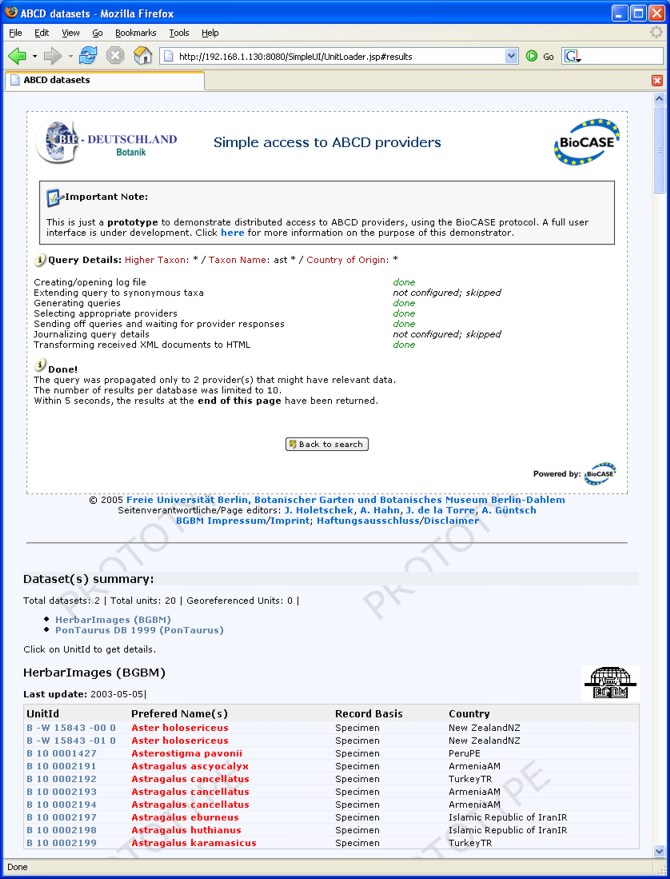
Don't worry about the two stages that are reported to be not configured. In order to use these features you'd have to set up additional databases. For just querying providers, they are not needed.
It is important that all the other stages succeed as shown in the figure above. The first sentence in the Done! section reports the number of providers you entered before in the configuration file. If any errors occur (status failed), you should check the SimpleUI log file (located in the unitloader/log folder) and the web server's log files (for Tomcat, they're located at <tomcat_home>/logs). By hitting the Back to search button you can return to the query page and start another query.
Known Problems
- If one of the libraries required by the web application is missing, the
search process is interrupted without any notice sent to the user interface.
The stage that was in process when the error occurred remains seemingly in
state "processing", even though the page transfer has been
cancelled (the browser's status says Done). In this case, check the
web server's log files to find out which missing library caused the
abortion.
- When using Internet Explorer as a browser, the Back to search-button has to be hit twice before one gets back to the query page. This is due to the behaviour that IE treats anchors in one HTML document as different history items.
The prototype has been tested with Tomcat 4.1.24 on Windows XP Professional
(SP 2) and SuSE Linux 9.1.
As client browsers, Internet Explorer 6.0, Mozilla Firefox 1.0 and Opera 7.54
have been found OK.
Download
You can always obtain the latest version from the subversion repository using anonymous access:
http://ww2.biocase.org/svn/simpleui/trunk
